Samsung
Samsung Galaxy Tutorials & One UI Guides — Complete Learning Hub
Samsung Galaxy phones are known for their sleek design, deep customization, and smart One UI features that help you stay productive and connected every day.
This page is your central learning hub for Samsung tutorials, where you’ll find organized guides on performance, display, connectivity, security, and more — all written to help you master One UI and optimize your Galaxy experience.
Whether you’re new to Samsung or an experienced user exploring advanced settings, this page connects you to detailed, step-by-step guides that solve real issues — from battery drain to Wi-Fi drops, from Bixby tweaks to Smart Switch backups.
Bookmark this hub to access every essential Samsung tip in one place, or explore topic-specific pages for deeper learning across all brands.
1. Performance & System Optimization
Speed up your Galaxy, eliminate lag, and keep One UI running smoothly. Performance tuning helps your phone stay responsive and efficient during heavy multitasking or gaming sessions.
Key tutorials:
Samsung Performance & System Guides
Explore these guides to enhance your Samsung device's performance, troubleshoot system issues, and optimize settings for smoother operation. Each guide helps you get the most out of your Samsung phone efficiently.
- Optimize Performance – Learn how to speed up your Samsung device and maximize its performance.
- Improve Speed – Simple tricks to make your Samsung phone faster and more responsive.
- Fix Slow System – Step-by-step solutions to resolve system slowdowns and lag issues.
- System Optimization – Optimize your device settings for smoother operation and longer device life.
- System Settings – Adjust Samsung settings for maximum efficiency and usability.
- Cache Management – Clear cache and manage storage to maintain top performance.
- Troubleshooting – Common Samsung issues and how to fix them quickly.
- System Updates – Keep your Samsung device up to date for better security and performance.
- Safe Mode – Use Safe Mode to safely diagnose system problems.
- Fastboot Mode – Advanced guide for system recovery and maintenance.
- Factory Reset – Reset your Samsung phone without losing important data.
- Permissions Management – Manage app permissions for privacy and better system performance.
💡 Check out the Performance & System Topic Hub for cross-brand optimization tips across Pixel, Motorola, and Xiaomi devices.
2. Display & Customization
Samsung’s One UI offers one of the most flexible customization experiences in Android. You can redesign your home screen, personalize lock screen effects, and even manage advanced visual modes like dark theme or one-handed mode.
Learn how to:
Samsung Display & Customization Guides
Explore these guides to personalize your Samsung device’s display, tweak settings, and enhance your user experience. Each guide helps you customize your Samsung phone efficiently for a better interface.
- Device Customization – Tips to personalize your Samsung phone according to your style and preferences.
- Display Settings – Learn to adjust your Samsung display for optimal clarity and comfort.
- Launcher Setup – How to organize apps and set up your Samsung home screen efficiently.
- Wallpaper Customization – Change wallpapers and lock screens to suit your taste.
- Clock Settings – Manage clock display, alarms, and world clocks easily.
- Screen Brightness – Adjust brightness for eye comfort and battery efficiency.
- Dark Mode – Enable and customize dark mode for a sleek look and better night usage.
- Night Light Mode – Reduce eye strain by configuring night light settings.
- Split Screen Mode – Use multitasking features effectively with split screen mode.
- Picture-in-Picture Mode – Watch videos while using other apps seamlessly.
- One-Handed Mode – Make your Samsung device easier to use with one hand.
- Tap to Wake – Activate your screen quickly with a simple tap.
- Quick Settings – Access frequently used settings fast and efficiently.
💡 Explore the Display & Customization Topic Hub for universal styling and display tutorials across brands.
3. Connectivity & Network Solutions
Stay connected without interruptions. These guides help you solve Wi-Fi disconnections, Bluetooth pairing problems, and SIM compatibility issues quickly.
Helpful tutorials:
Samsung Connectivity & Network Guides
Explore these guides to manage your Samsung device’s connectivity, network settings, and communication features. Learn how to optimize Wi-Fi, mobile data, Bluetooth, and Android Auto for the best Samsung experience.
- Wi-Fi Setup & Optimization – Tips to configure and optimize Wi-Fi for faster and stable connections on Samsung devices.
- Bluetooth Settings – Manage Bluetooth connections efficiently and pair devices easily.
- Mobile Data Management – Control data usage and optimize your Samsung’s cellular connection.
- SIM Card Management – Manage multiple SIMs and cellular plans on your Samsung device.
- VoLTE Setup – Enable and configure VoLTE for high-quality voice calls.
- Android Auto – Connect your Samsung device to your car’s system for navigation, music, and calls.
- Headphone & Audio Settings – Customize audio settings and manage headphones efficiently.
- Data Transfer – Transfer files between Samsung and other devices safely and easily.
- Block Spam Calls – Prevent unwanted calls with Samsung’s call blocking features.
💡 See the Connectivity & Network Topic Hub for more cross-brand connection fixes.
4. Security & Privacy
Protecting your data is essential. One UI offers robust tools like Secure Folder, remote locking, and biometric authentication to ensure privacy and safety.
Samsung Security & Privacy Guides
Explore these guides to secure your Samsung device, manage privacy settings, and protect your personal data. Learn how to use Secure Folder, device locks, and privacy features effectively.
- Device Lock – Set up PINs, passwords, or pattern locks to secure your Samsung device.
- Device Unlock – Learn how to safely unlock your Samsung using PIN, pattern, password, or biometrics.
- Secure Folder – Keep sensitive apps and data private inside a secure container.
- Wipe Lost Device – Remotely erase your Samsung device if it’s lost or stolen.
- Find My Device – Locate your Samsung device using Samsung’s Find My Mobile service.
- Face Recognition – Unlock your Samsung device quickly and securely using facial recognition.
- Face Unlock – Alternative method to unlock your Samsung using facial data.
- Remote Lock – Lock your Samsung remotely to prevent unauthorized access.
- Security Settings – Configure Samsung settings to enhance security and privacy.
- Do Not Disturb (DND) Mode – Control notifications to avoid interruptions effectively.
- Focus Mode – Focus on work or personal time by controlling notifications and apps.
💡 Visit the Security & Privacy Topic Hub for privacy tools and security tricks across Android brands.
5. Battery & Power Management
Battery efficiency defines how long your Galaxy can truly perform. Learn to monitor, calibrate, and optimize charging to avoid drain and overheating.
Samsung Battery & Power Guides
Explore these guides to manage your Samsung device’s battery, optimize power consumption, and extend battery life. Learn tips and techniques to maximize your Samsung battery performance.
- Battery Basics – Understand how Samsung battery works and best practices to maintain it.
- Battery Drain Solutions – Identify and fix causes of rapid battery drain on your Samsung device.
- Battery Saver Mode – Enable Battery Saver Mode to extend battery life on Samsung devices.
- Battery Health – Check your Samsung battery health and maintain optimal performance.
- Extend Battery Life – Tips and tricks to make your Samsung battery last longer daily.
- Adaptive Battery – Optimize battery usage with Samsung’s adaptive power management.
- Optimize Battery – Use Samsung features to intelligently optimize battery consumption.
- Battery Calibration – Steps to calibrate your Samsung battery for accurate readings.
- Charging Tips – Best practices for charging Samsung devices to maximize battery lifespan.
- Wireless Charging – How to use wireless charging safely and efficiently on Samsung devices.
💡 Discover the Battery & Power Topic Hub for extended battery life tips for all Android phones.
6. Camera & Multimedia
Capture stunning photos, clear videos, and immersive sound. Samsung’s camera system, paired with One UI’s editing tools, lets you express your creativity like a pro.
Samsung Camera & Media Guides
Explore these guides to improve your Samsung device’s camera performance, record screens or calls, and enhance audio settings. Learn tips and techniques to maximize your Samsung media experience.
- Camera Lag Solutions – Fix issues causing delays or lag in your Samsung camera app.
- Screenshots – Learn how to capture and edit screenshots effectively on Samsung devices.
- Screen Recording – Record your Samsung screen easily with built-in tools.
- Call Recording – Record calls on Samsung devices safely and legally.
- Audio Equalizer – Adjust sound settings and use the audio equalizer for optimal audio performance.
💡 Visit the Camera & Multimedia Topic Hub for photo, video, and sound improvement guides across brands.
7. Screen Recording & Screenshots
Need to record your screen for tutorials or gameplay? Samsung makes it easy with built-in screen tools in One UI.
Samsung Screen Tools Guides
Explore these guides to use your Samsung device’s screen features, multitasking modes, and display settings effectively. Learn tips and techniques to enhance your Samsung screen experience.
- Split Screen Mode – Use split screen to run two apps simultaneously on Samsung devices.
- Picture-in-Picture Mode – Watch videos or use apps while multitasking on Samsung devices.
- One-Handed Mode – Enable one-handed mode for easier device operation.
- Tap to Wake – Activate the screen with a simple tap for quick access.
- Night Light – Reduce blue light at night with Samsung’s Night Mode feature.
- Quick Settings – Access essential controls and settings quickly on Samsung devices.
- Screen Brightness – Adjust brightness for comfort and battery saving.
- Dark Mode – Reduce eye strain and save battery by enabling Dark Mode on Samsung devices.
💡 Check the Screen Recording & Screenshots Topic Hub for shared how-to guides for Android screen tools.
8. Notifications & App Management
Stay in control of what grabs your attention. Samsung offers powerful Do Not Disturb, Focus Mode, and notification settings to keep you productive and focused.
Samsung Notifications & Apps Guides
Explore these guides to manage your Samsung device’s notifications, apps, and settings for a smoother user experience. Learn tips and techniques to optimize app usage and notifications.
- Notification Settings – Customize how and when notifications appear on Samsung devices.
- App Management – Learn how to organize, update, and uninstall apps on Samsung devices effectively.
- Permissions Management – Control app permissions in Samsung settings for privacy and security.
- Do Not Disturb (DND) Mode – Manage interruptions and notifications using DND mode.
- Focus Mode – Customize focus modes to limit distractions for work or personal time.
- Factory Reset – Steps to safely reset Samsung devices to factory settings.
- Troubleshooting – Tips to fix common Samsung app and notification issues.
💡 Explore the Notifications & App Management Topic Hub for app control tutorials across Android phones.
9. Google Account & Cloud Features
Keep your Galaxy data safe and synced. Samsung integrates deeply with Google Accounts and Samsung Cloud, allowing seamless backup, transfer, and restore options.
Samsung Google & Cloud Integration Guides
Explore these guides to manage your Google account, Google Assistant, and backup data on Samsung devices. Learn tips to keep your Android data safe and synced across devices.
- Google Account – Create, manage, and secure your Google account on Samsung devices.
- Google Assistant – Set up and customize Google Assistant for Samsung devices.
- Back Up – Backup Samsung device data to Google Drive or cloud services.
- Restore – Restore your Samsung device from cloud backup safely.
- Securely Share Files – Tips for sharing files safely on Samsung devices.
💡 Visit the Google Account & Cloud Topic Hub for sync and cloud tutorials for all brands.
Explore More Brands
If you’re exploring other smartphone ecosystems, check out these learning hubs for step-by-step tutorials and feature comparisons:
-
📱 Apple iPhone Learning Hub — iOS setup, tips, and optimization.
-
🤖 Google Pixel Learning Hub — clean Android, pure performance.
-
🔷 Motorola Learning Hub — Hello UI customization and performance.
-
🟧 Xiaomi Learning Hub — HyperOS and MIUI advanced tutorials.
✅ Final Tip
This Samsung Learning Hub is updated regularly as One UI evolves. Save this page or revisit anytime for the latest guides, troubleshooting tips, and expert tutorials designed to help you get the most out of your Galaxy device.
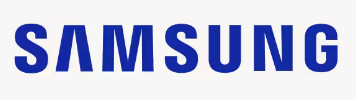
Comments
Post a Comment